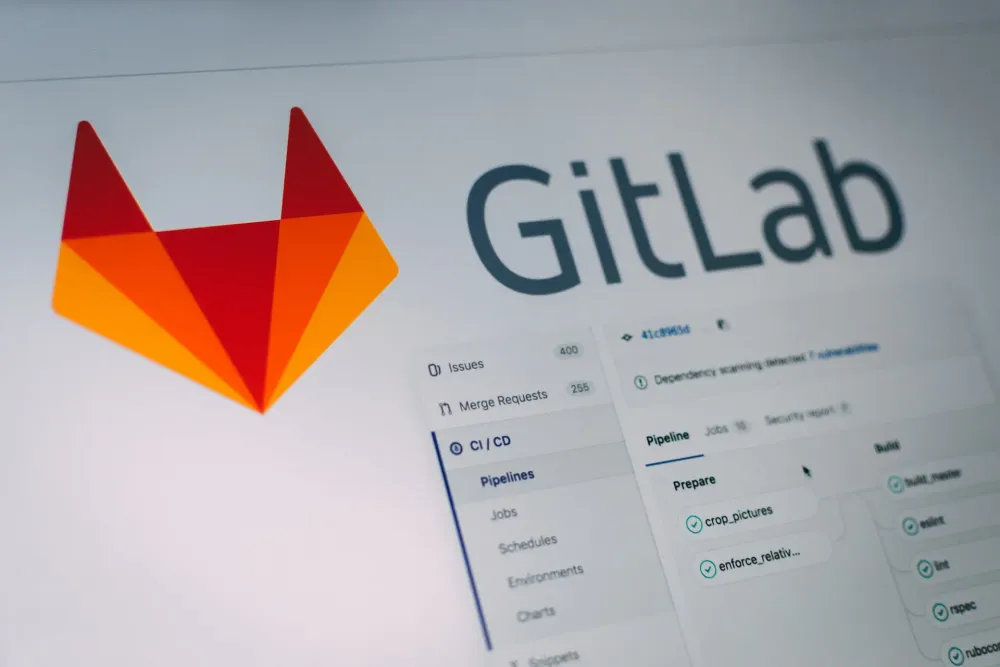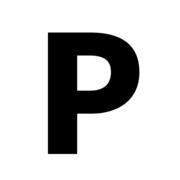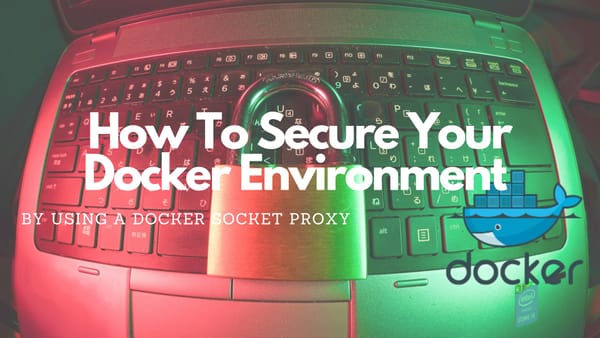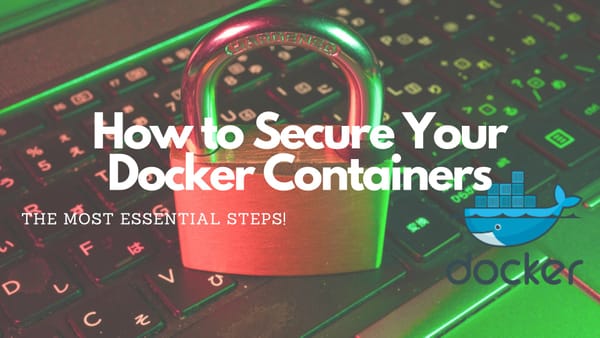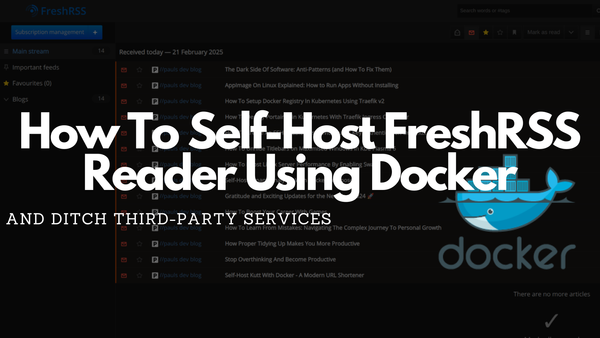How To Deploy GitLab With Docker In 5 Seconds Or Less
The Quickest Way To Spin Up A Production-Ready GitLab Instance
Introduction
GitLab is a web-based Git repository management tool that helps teams to collaborate on code. Also, it provides a complete DevOps platform, from version control, code review, issue tracking, and CI/CD.
One of the key benefits of Gitlab is its versatility and flexibility because it can be hosted on-premise and can be easily customized to suit the needs of every team. Additionally, it has a wide range of features and integrations, making it a good choice for teams.
Using Docker, it is incredibly easy and fast to set up a GitLab instance. You can spin up a Gitlab instance in a single command, without worrying about manually installing and configuring dependencies.
This makes it a great choice for software developers who want to start with GitLab quickly and easily.
Deploy GitLab using Sameersbn Compose file
The first step to deploy GitLab is downloading the up-to-date version of the Compose file:
wget https://raw.githubusercontent.com/sameersbn/docker-gitlab/master/docker-compose.ymlNow, generate three at least 64 characters long random strings, open the Compose file, and use these strings for:
GITLAB_SECRETS_OTP_KEY_BASE: Used to encrypt 2FA secrets in the database. No user will be able to log in with 2FA if you lose this keyGITLAB_SECRETS_DB_KEY_BASE: Used for encrypting CI secrets and import credentials. If changed/lost you will not be able to use CI secrets anymore.GITLAB_SECRETS_SECRET_KEY_BASE: Use to generate password reset links and standard auth features. You cannot reset passwords through emails this is changed/lost.
Start your GitLab instance
docker-compose upDeploy GitLab Manually Using Docker Commands
Instead of downloading the up-to-date Compose file from Sameersbn, you can manually launch the GitLab container, a Redis container, and a PostgreSQL container with three simple steps.
Step 1: Start the PostgreSQL container
docker run --name gitlab-postgresql -d \
--env 'DB_NAME=gitlabhq_production' \
--env 'DB_USER=gitlab' --env 'DB_PASS=password' \
--env 'DB_EXTENSION=pg_trgm,btree_gist' \
--volume ./gitlab_postgresql:/var/lib/postgresql \
sameersbn/postgresql:12-20200524Step 2: Start the Redis container
docker run --name gitlab-redis -d \
--volume ./gitlab_redis:/var/lib/redis \
sameersbn/redis:latestStep 3: Start the GitLab container
docker run --name gitlab -d \
--link gitlab-postgresql:postgresql --link gitlab-redis:redisio \
--publish 10022:22 --publish 10080:80 \
--env 'GITLAB_PORT=10080' --env 'GITLAB_SSH_PORT=10022' \
--env 'GITLAB_SECRETS_DB_KEY_BASE=long-and-random-alpha-numeric-string' \
--env 'GITLAB_SECRETS_SECRET_KEY_BASE=long-and-random-alpha-numeric-string' \
--env 'GITLAB_SECRETS_OTP_KEY_BASE=long-and-random-alpha-numeric-string' \
--volume ./gitlab_data:/home/git/data \
sameersbn/gitlab:15.10.0./) that will be created in the directory the Docker run command is executedAccessing Your GitLab Instance
After the GitLab application is started successfully (could take some minutes) you can switch to your browser, point it to http://localhost:10080, and set a password for the root user account.
Now, the GitLab application is ready for testing and you can start pushing your code to it!
Conclusion
Setting up a personal GitLab is no rocket science and can be done in less than 3 seconds (image download and start-up times not included).
Although this tutorial is for personal setup on your development machine, you can easily do this on any server to make the GitLab instance available for everyone.
If doing this, I would suggest using the Sameersbn Compose file and adding a Traefik Proxy in front of it to make it available over a public domain name instead of an IP.
The following tutorial covers all steps needed to set up a Traefik proxy that can be used to make GitLab accessible with a Hostname and secure the connection with an SSL certificate:

I hope this article gave you a quick and neat overview of how to set up your personal instance of GitLab.
Do you have any questions regarding this tutorial? I would love to hear your thoughts and answer your questions. Please share everything in the comments.
Feel free to connect with me on Medium, LinkedIn, Twitter, and GitHub.
Thank you for reading, and happy coding! 🥳 👨🏻💻
🙌 Support this content
If you like this content, please consider supporting me. You can share it on social media, buy me a coffee, or become a paid member. Any support helps.
See the contribute page for all (free or paid) ways to say thank you!
Thanks! 🥰